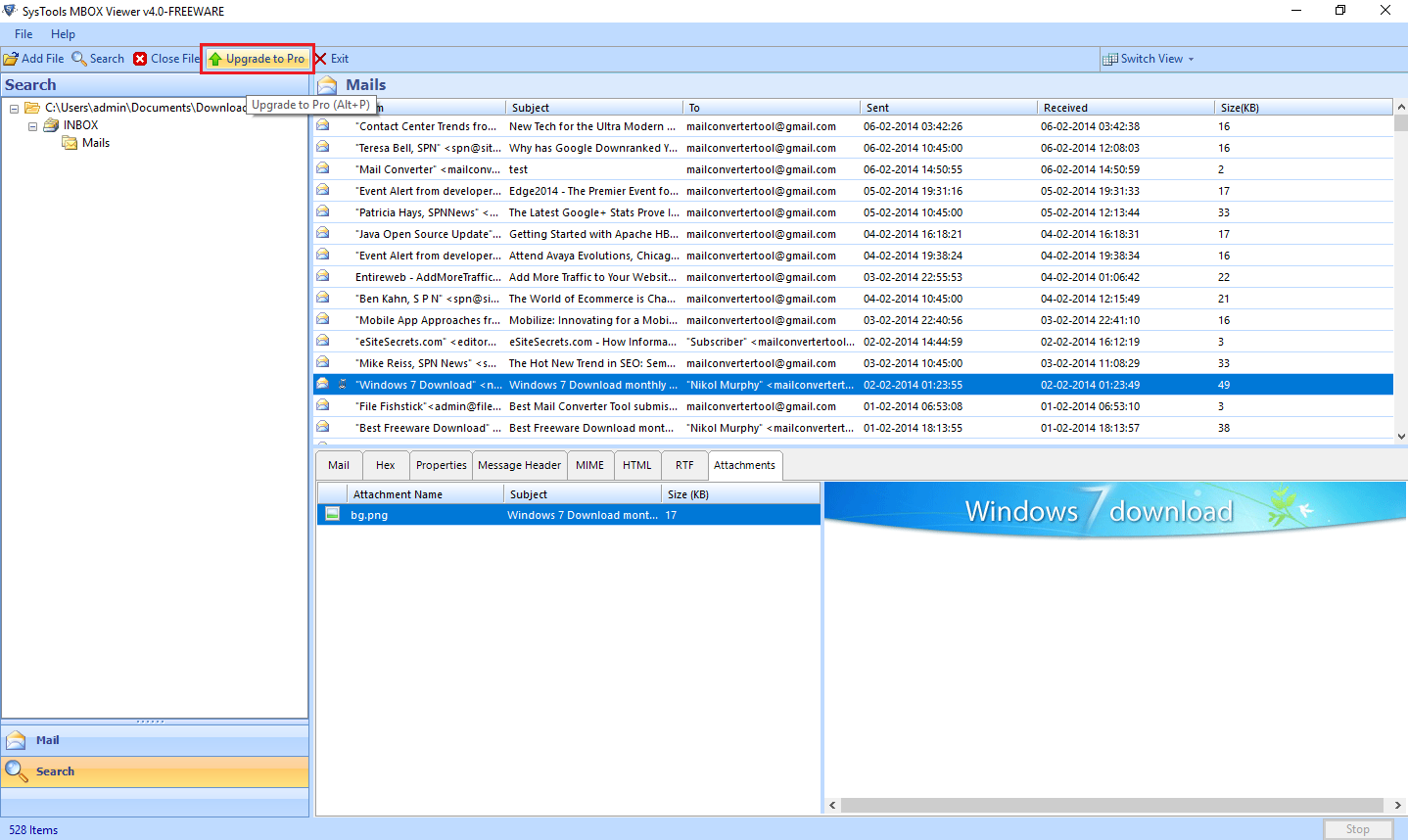Check Working Process of the Software
When it is the freeware software solution selected to view MBOX files then there is no possibilities of troubles to come across in working with the tool. Make it highly reliable for user to assure with the easiness of solution provided for their query of how can I view MBOX files, here the guide on how the software proceeds with the process.
- Go to Start menu » All Programs » MBOX Viewer.
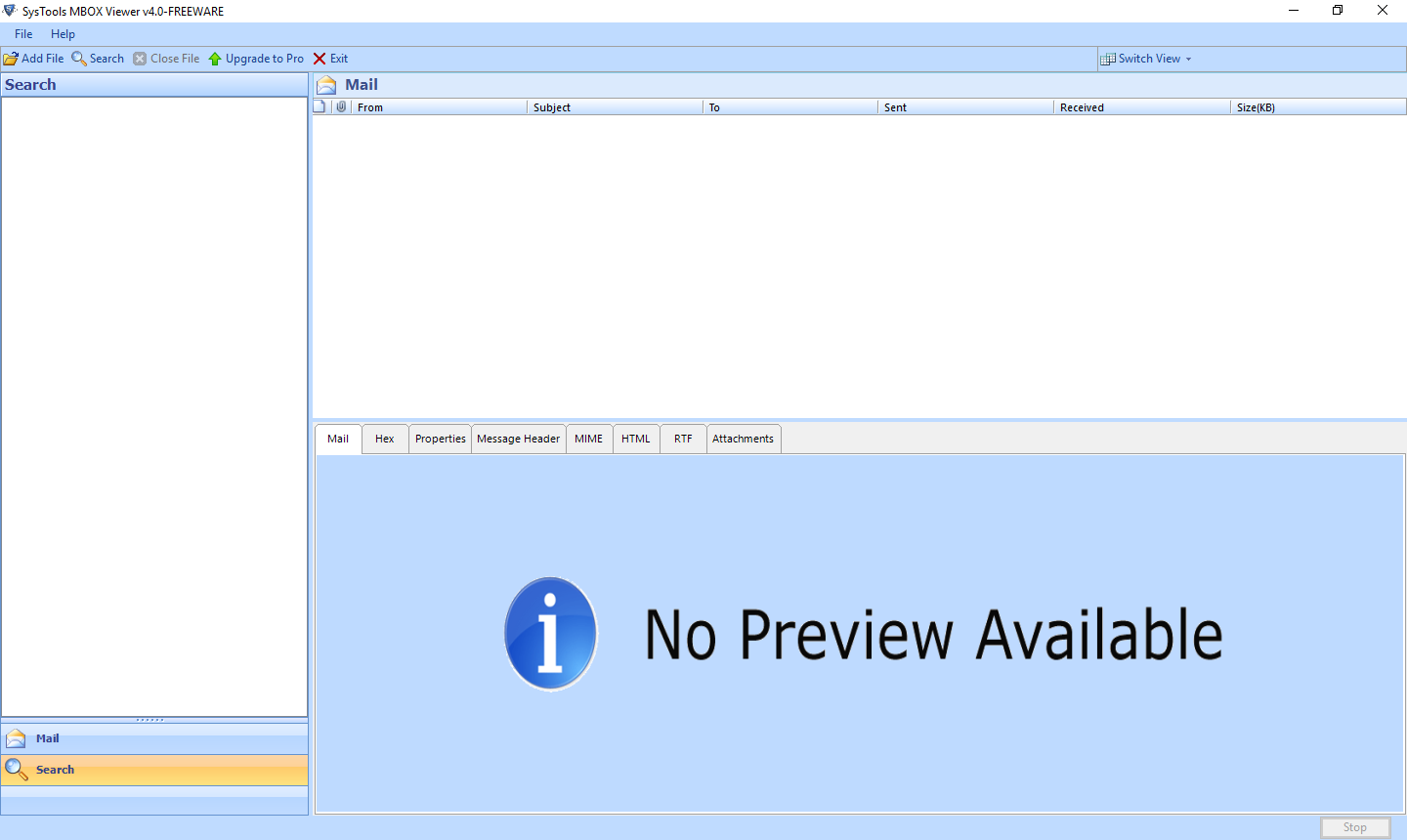
- First screen of the software to view MBOX files will be displayed and there will be option to Add Files given in it.
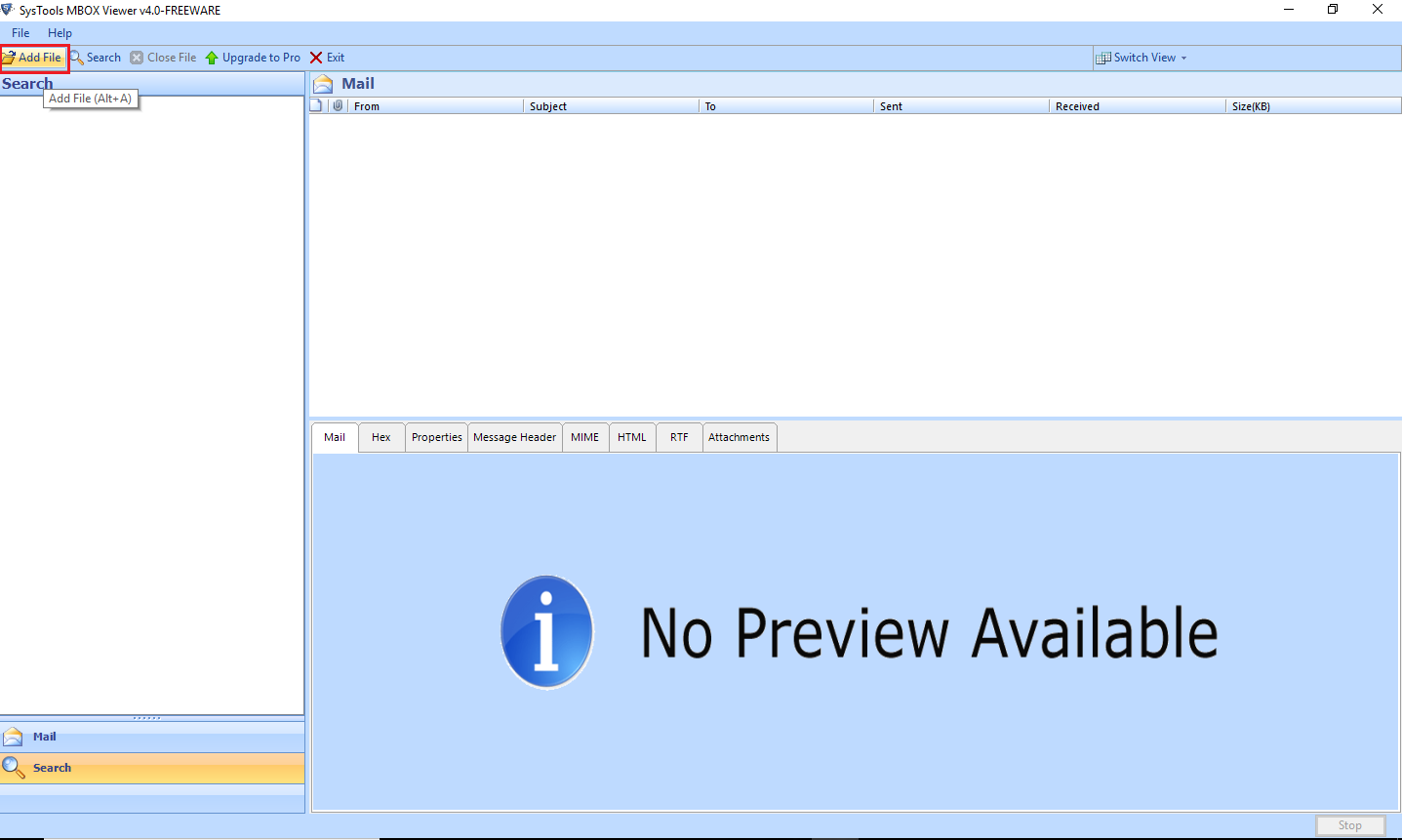
- On click Add file, the option to select email client will be displayed. Choose any desired profile and click on the Next button.
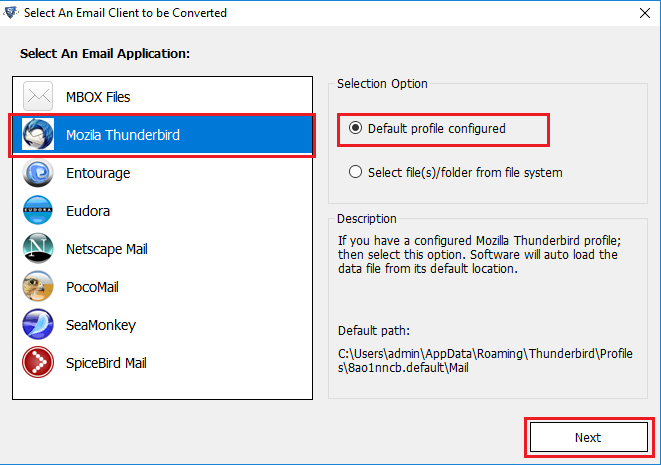
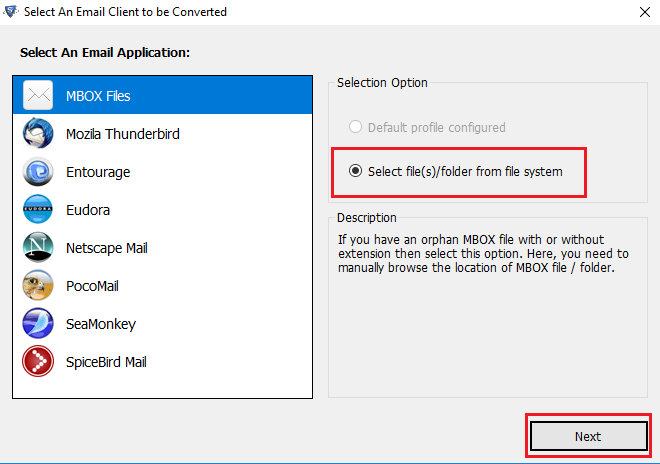
- Once the MBOX file is selected the file path will be displayed and option to Process file will be available. Select Process after loading the file.
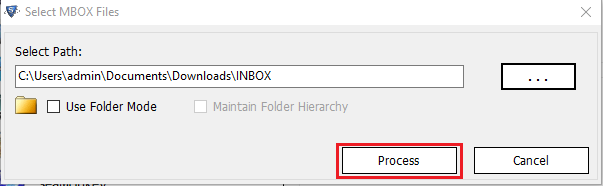
- Selecting the folder in the panel will display the emails in it and the detail view of each email can be viewed in normal view section.
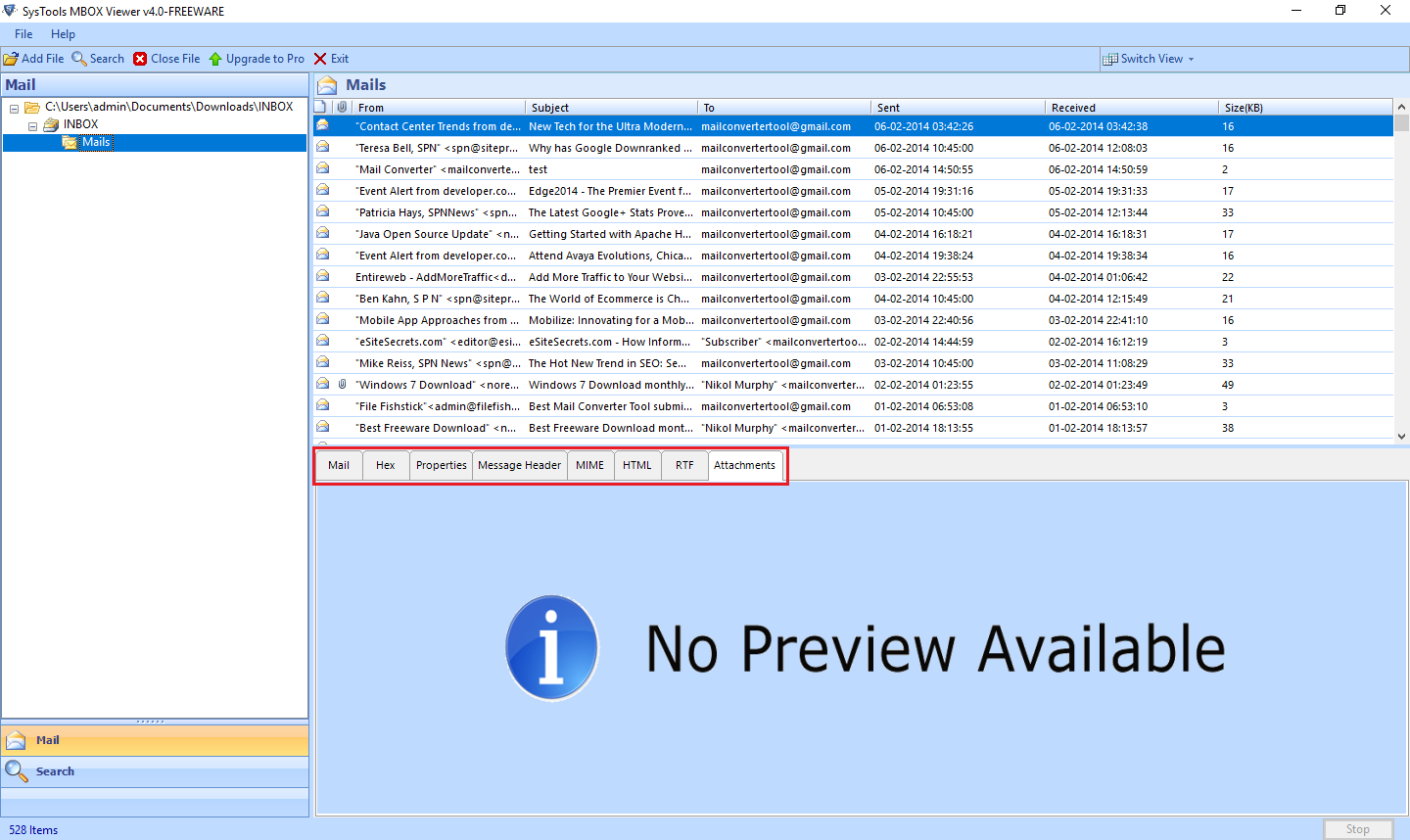
- If user want then they can extract the Attachment with the MBOX file and can save them to the desired location they want.
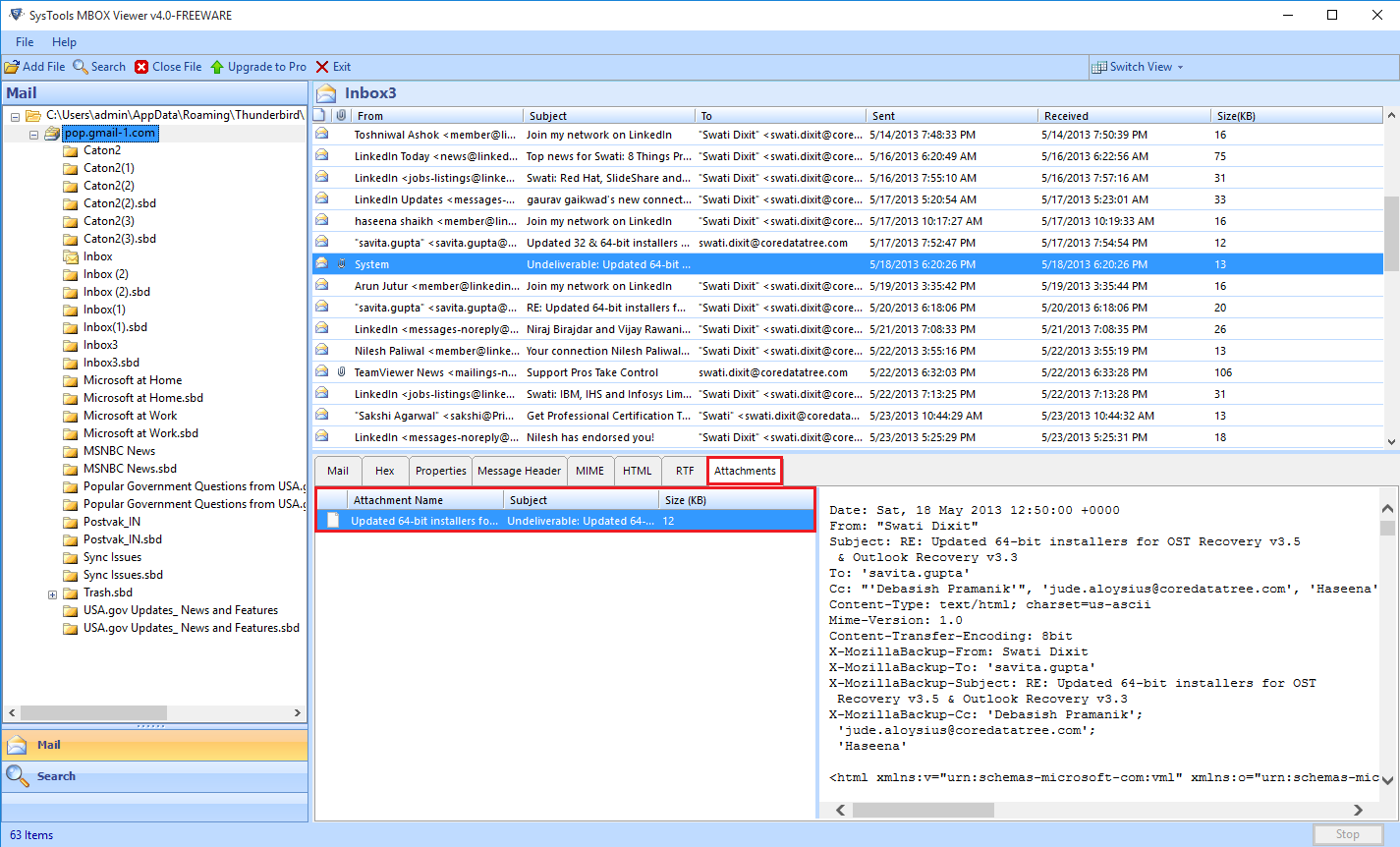
- The user can use the Switch View option to use Horizontal View as well as Vertical View mode.
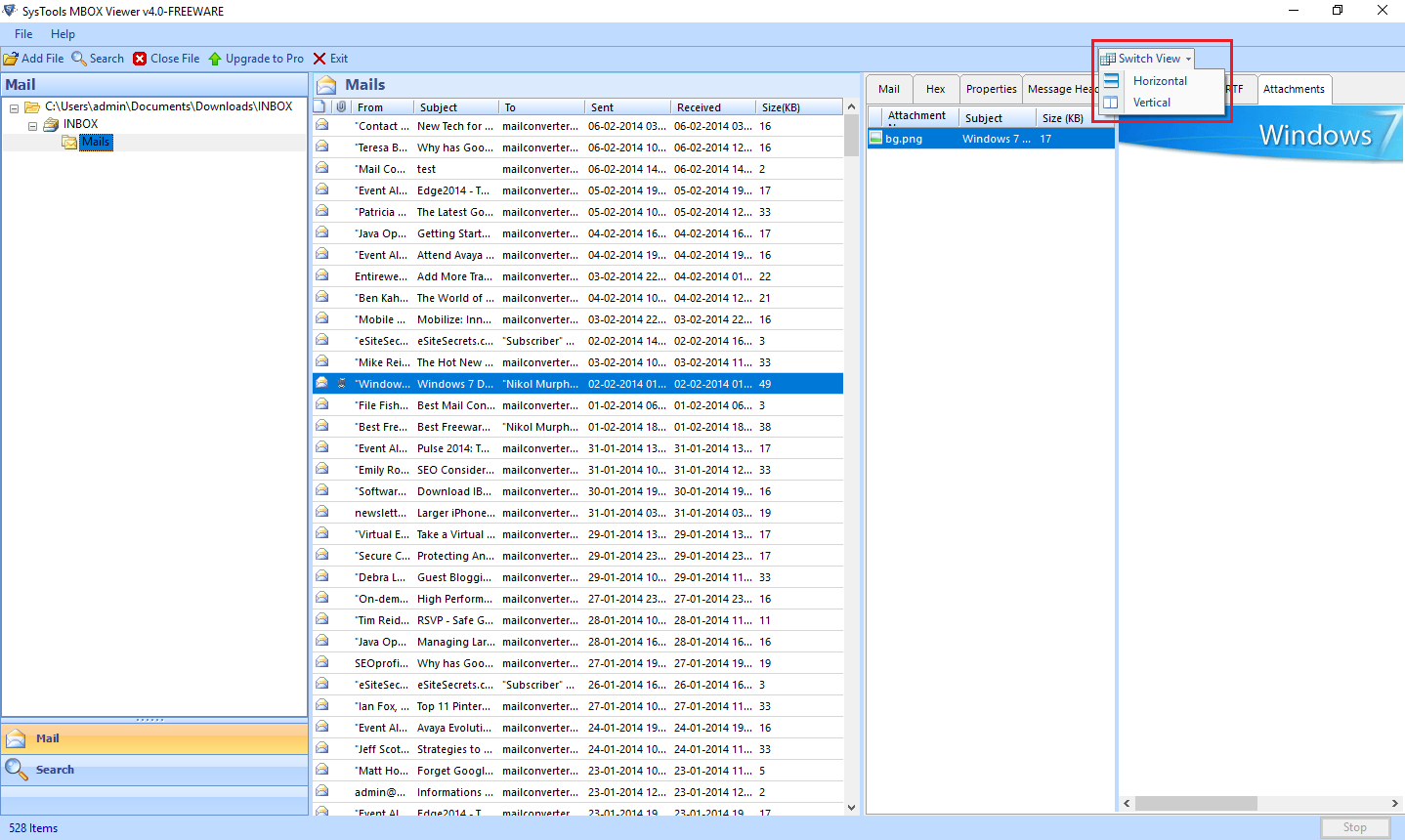
- If you want to Extract, Print & Convert MBOX Files to PDF with Attachments, Click on Upgrade To Pro.